Compatibilidade: Todos os temas do Shopify
Tenho várias pessoas que desejam atribuir uma imagem diferente aos clientes que usam desktop e aos clientes que usam dispositivos móveis. O procedimento é bastante simples, siga as instruções abaixo.
Devido a algumas diferenças na estrutura dos temas, pode ser necessário contratar um desenvolvedor para fazer isso por você. Em algumas seções, pode ser um pouco complicado, pois precisamos adicionar o código de classe à seção ou ao primeiro contêiner.
Para começar:
- Acesse Admin > Loja online > Temas > Ações > Editar código.
- Abra a seção que deseja editar. Em seguida, encontre o primeiro "<" (sinal de menor) que você vê e procure pela seção de classes.
- Adicione o código abaixo. OBSERVAÇÃO: Certifique-se de fornecer um espaço.
4. Em seguida, precisamos adicionar um esquema para que você não precise codificar toda vez. Desça até a seção {% schema %}. Encontre as "configurações", sob a seção. Adicione o código abaixo após o "[", certifique-se de assistir ao vídeo para a colocação correta.
5. Em seguida, precisamos adicionar o arquivo CSS para ocultar ou mostrar com base na escolha de dispositivo que você fez. Vá até a pasta Asset e abra o base.css ou theme.css ou theme.scss para outros temas. Em seguida, adicione o código abaixo. Certifique-se de SALVAR.








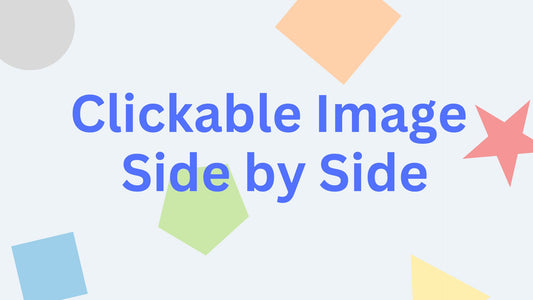

39 comentários
Hello. I used this and everything seems to be working great except that I too have the slide show dots at the top now. I am using Dawn 8.0.0
Hi everyone,
For those people who have problems with the button showing in slideshow section, can you provide me the Dawn / Theme version you have, so I can provide the proper code? I cannot reproduce the error.
The instructions are straightforward but may not apply to all the sections you have in your theme, if this happens please reach out for a developer to help you out.
Hello, I tried to follow the tutorial but there is a problem. Here is the error message:
Invalid schema: setting with id=“show_on_device” default must be one of the values
TAYLOR, I’m sorry that I don’t get what you said. Where should I put the code “{{ section.settings.show_on_device }}”?