Compatibilidade: Todos os temas do Shopify
Shopify é uma plataforma de comércio eletrônico poderosa que permite que você personalize sua loja online como quiser. Uma maneira de destacar sua loja é adicionar uma seção de banner de vídeo cativante à sua página inicial. Neste tutorial, vamos nos concentrar em adicionar uma seção de banner de vídeo ao tema Dawn no Shopify. Também discutiremos a importância de usar seu próprio vídeo para obter autenticidade e forneceremos dicas sobre como lidar com proporções de vídeo.
Adicione um banner de vídeo à sua página inicial: adicionar um banner de vídeo à página inicial da sua loja Shopify pode fazer uma diferença significativa na maneira como você exibe seus produtos ou marca. Embora existam vários temas disponíveis no Shopify, abordaremos especificamente o tema Dawn para este tutorial.
Esteja atento às proporções do vídeo: ao enviar seu vídeo, é essencial estar atento à proporção do vídeo, pois tanto a altura quanto a largura são importantes quando se trata de como ele aparece na sua página inicial. A proporção do vídeo determina como ele se ajusta à seção designada do banner.
Aqui estão algumas dicas para manter em mente:
-
Proporção de aspecto: Uma proporção de aspecto de 16:9 é uma escolha comum para vídeos, pois se ajusta bem à maioria das dimensões da tela sem distorção. No entanto, a proporção ideal pode variar dependendo do design específico do seu tema.
-
Resolução: certifique-se de que seu vídeo tenha alta resolução para manter a qualidade. A resolução recomendada do Shopify para banners de vídeo é 1920 x 1080 pixels.
-
Formato de arquivo: Shopify oferece suporte a vários formatos de arquivo de vídeo, incluindo MP4 e MOV. Certifique-se de que seu vídeo esteja em um formato compatível.
-
Duração do vídeo: mantenha seu vídeo curto e envolvente. Os compradores tendem a perder o interesse em vídeos longos. Apontar para uma duração de cerca de 15 a 30 segundos.
Você pode verificar a loja de demonstração aqui . Senha: made4uo
O que você está comprando:
- Banner de vídeo de largura total
- Funciona SOMENTE em vídeos próprios
- Opções para reprodução automática e loop
- Nenhum botão para clicar para jogar
O que torna nosso código melhor:
- Não usamos bibliotecas externas, com isso dito, nosso código não terá nenhum efeito mínimo no desempenho de velocidade do seu site
- Não deixamos nem adicionamos códigos para anunciar em nosso site
- Nosso código é compatível com dispositivos móveis
Quaisquer problemas relacionados ao código serão corrigidos sem custo adicional, excluindo solicitações de customização de código. Basta entrar em contato conosco em "Converse conosco". Estamos a apenas um botão de distância.
Para iniciar:
1. Você precisa ir ao editor de código. Na sua loja de administração, clique em Loja Online > Temas > Ações > Editar código.
2. Abra a pasta Seções e crie uma nova seção. Nomeie-o como quiser e substitua o código padrão pelo código abaixo. Clique em SALVAR.
3. Tudo que você precisa fazer é adicionar o link do arquivo. Para obter o link do arquivo assista ao vídeo abaixo e pule para 0:48.
Copied!
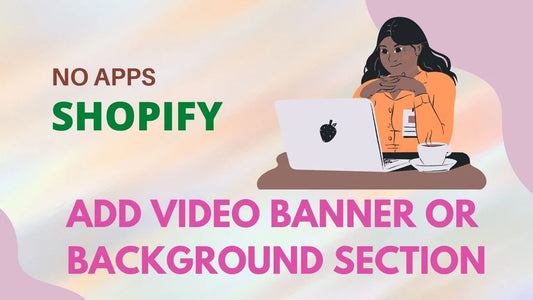
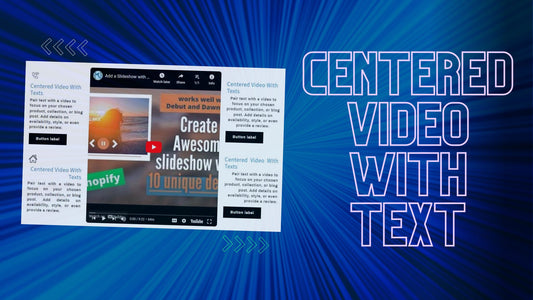
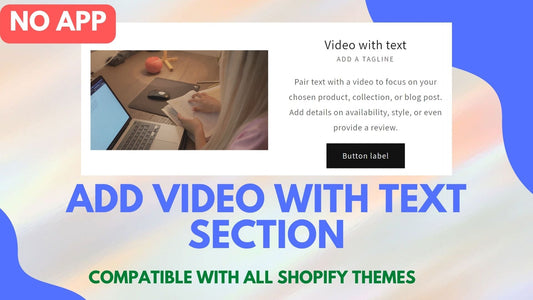
1 comentário
hey,
It does not work for me in the Focal theme.
Followed the instructions but can’t see the section in the “customize” area.