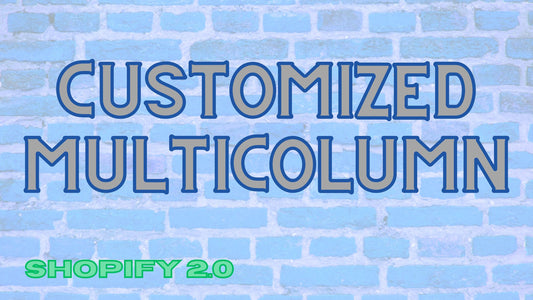Compatibility: All Shopify 2.0 FREE themes themes only. Works from lower version to version 11
We customized the multi-column that would have a pop up to display more related images. You will need to create a page and upload your images.
You can check the demo store here. Password: made4uo

What are Customized Multicolumn with Video Option?
This functionality allows you to display multiple product images alongside the option to include videos within the same multicolumn layout. This creates a richer product presentation experience for your customers.
Benefits:
- Enhanced Product Presentation: Customers can not only see your products from various angles in high-quality images, but also get a dynamic view through product videos. This can provide a more comprehensive understanding of the product's features and functionalities.
- Increased Engagement: The combination of images and videos can grab customer attention more effectively, leading to a more engaging browsing experience. Videos can be particularly useful for showcasing product features in action or providing demonstrations.
- Potential Sales Boost: A richer product presentation with both images and videos can build stronger customer confidence and potentially lead to higher conversion rates.
Why Use Customized Multicolumn with Video Option?
There are several compelling reasons to consider using a "Customized Multicolumn with Video Option" on your Shopify store:
Enhanced Product Presentation:
- Go Beyond Images: Move away from static images and provide customers with a richer product experience by showcasing them from various angles in high-quality images alongside dynamic product videos.
- Deeper Understanding: Videos can effectively demonstrate product features and functionalities in action, allowing customers to gain a more comprehensive understanding of what they're considering buying.
Increased Customer Engagement:
- Grab Attention: The combination of engaging visuals (images) and dynamic content (videos) can be more effective at grabbing customer attention and keeping them interested in your products.
- Interactive Experience: Videos can create a more interactive browsing experience, encouraging customers to spend more time exploring your product offerings.
Potential Sales Boost:
- Build Confidence: A richer product presentation with both images and videos can build stronger customer confidence by providing a more complete picture of the product. This can lead to a higher likelihood of purchase.
- Reduce Returns: By effectively showcasing product features through videos, you can potentially reduce customer returns stemming from a lack of understanding about the product's functionality.
Overall Benefits:
- Competitive Advantage: By offering a more engaging and informative product presentation experience, you can potentially differentiate yourself from competitors who rely solely on static images.
- Improved Brand Storytelling: Videos can be leveraged to tell your brand story and connect with customers on a deeper level, potentially leading to increased brand loyalty.
What you are buying:
- Modified multi-column that has a pop-up
- Pop-up will be from a page link
- Able to add a video instead of image
- Autoplay and hide controls available options for video
- Options to have different image ration in every block
What makes our code better:
- We do not use external libraries, with that being said, our code will have no to minimal effect to your website's speed performance
- We do not leave or add codes use to advertise for our website
- Our code is mobile friendly
Any issues related to the code will be fix with no additional cost, excluding code customization requests. Simply contact us with "Chat with us." We are just a button away.
Steps on how to add Customized Multicolumn with Video Option
Step #1. Create a page
From your Admin page, go to Online store > Pages > Add a page.
Step #2. Insert images
The title of the page will be used as your page link but this will not appear in the customized multi-column. Add the images in the content area by clicking the "insert image" icon, and make sure to click SAVE.
Step #3. Open your code editor
We need to edit the code of the theme. From your Admin page, go to Online store > Themes > Actions > Edit Code
Step #4. Create a new section file
In Section folder, create a new section, name it whatever you want, then replace the default code with the code below Make sure to SAVE.
Step #5. Add thse javascript
Go to the Asset folder and open the global.js. Then paste the code below at the very end of the file. Make sure to SAVE.
Step #6. Customize theme
Go to the theme editor by clicking three dots on your left hand upper corner, then Customize theme. Add a section named "Customized Multicolumn". Make sure to SAVE once you are done customizing.
Conclusion
Transform your product presentations! Integrate captivating videos alongside high-quality images in a sleek multicolumn layout.
Engage customers & boost sales:
- Deeper Product Understanding: Videos showcase features in action, fostering a clear product understanding.
- Enhanced Browsing Experience: Dynamic visuals keep customers engaged and interested.
- Mobile-Friendly Design: Flawless functionality across all platforms ensures a seamless experience.
Elevate your brand and stand out from the competition!
Copied!