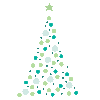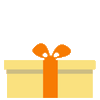Compatibility: All Shopify themes
Ever caught yourself wondering how to make your products really stand out during the holiday frenzy? The secret's in the presentation. With our custom product labels and badges, not only will your store look more eye-catching, but you'll also see a boost in customer engagement and sales. And, because automatic discounts don't always show up on the product page, these labels and badges are a great way to make sure your customers know all about the sweet deals you're offering.
Year-Round Functionality: Our product labels and badges aren't just for the holiday season. They come with a nifty expiration date feature, so they'll automatically hide once the promotion's over. Whether you prefer images, icons, or just text, we've got you covered.
Why Product Labels and Badges Are a Must-Have
In the world of online shopping, making a great first impression is key. Our product labels and badges are the perfect way to quickly and visually share important info about your products. Whether it's showing off a bestseller, announcing a new arrival, or highlighting a discount, these small additions can make a big impact on your customers' decisions.
Celebrate the Season with Holiday Product Badges
During the holiday rush, standing out is more important than ever. Our holiday product badges are here to help. They add a bit of festive cheer to your products, create urgency, encourage those spontaneous purchases, and connect with the holiday spirit of your shoppers.
Get Started with Our Free Holiday Badges
To help you get started, we've provided a selection of transparent GIFs perfect for the holiday season. These badges are designed to add a festive flair to your products and are completely free to download and use in your store. You can click on the images to download:
You want more transparent GIFs? Please contact us for a affordable price.
Top Tips for Using Product Badges Effectively
While adding badges, keep the following tips in mind:
- Relevance: Match the badge to the product and the current season or promotion.
- Visibility: Make sure the badges are easy to spot but don't take over the product.
- Consistency: Keep your style and color scheme in line with your bran
Steps on how to add Using Custom Badges for Your Products
Step #1. Open your code editor
From you Admin page, go to Online store, then Themes. Choose the theme you want to edit, then click the three dots, then Edit code.
Step #2. Add new Snippet
2. In Snippet folder, click "Add a new snippet". Make sure to name it "custom-product-labels-badges". Open the newly created snippet and place the code below inside the file. Make sure to SAVE.
Step #3. Config Folder
Go to Config folder, and open the "settings_schema.json". Add the code below before the closing square bracket, "]". make sure to SAVE.
Step #4. Customize theme
Next, we need to place the code inside our theme. Open the theme editor, by clicking the three dots, and then "Customize theme".
Step #5. Product template
Go to your Product template you want to edit. From Home Page > Products > choose the template you want to edit.
Step #6. Product Info
Under the Product information, click "add block" and choose "Custom liquid" and paste the code below on the textbox provided, then SAVE.
Step #7. Personalized your badge.
All you have to do is customize the Theme settings. Click the gear icon, and find the "Custom product badge." Personalized your badge.
Custom product labels and badges are more than just decorative elements. They are powerful tools that can positively impact your store's performance, especially during high-traffic seasons like holidays. By following the steps outlined above, you can effortlessly incorporate these elements into your Shopify store and witness a noticeable difference in how customers interact with your products.
That's it (",)
Copied!