Compatibility: All Shopify themes, from Debut to Dawn 2.0 and other Shopify 2.0 FREE themes
Someone suggested to make a video on adding a WhatsApp without an App to the Shopify website. I added personalization to the section.
What is a WhatsApp chat button?
A button on your Shopify store that, when clicked, opens a chat window with your store's WhatsApp number, allowing customers to initiate a conversation directly through the messaging platform.
Why Add a WhatsApp Chat Button?
There are several benefits to adding a WhatsApp chat button to your Shopify store:
- Enhanced Customer Service: Customers can directly connect with you via WhatsApp for inquiries, complaints, or order updates, leading to a more personalized experience.
- Increased Accessibility: WhatsApp is a widely used messaging platform, offering customers a familiar and convenient way to communicate with your store.
- Improved Conversion Rates: Engaging interactions via WhatsApp can address customer concerns and encourage purchases.
Additional Considerations:
- Mobile-friendliness: Ensure the button and chat functionality work seamlessly on mobile devices.
- Response Time: Clearly communicate your expected response time to manage customer expectations regarding WhatsApp communication.
- Availability: Be transparent about your availability for WhatsApp chats to avoid customer frustration.
What you are buying:
- Responsive code and IOS friendly
- Well written code with NO external library being use
- No APP being use
What makes our code better:
- We do not use external libraries, with that being said, our code will have no to minimal effect to your website's speed performance
- We do not leave or add codes use to advertise for our website
- Our code is mobile friendly
Any issues related to the code will be fix with no additional cost, excluding code customization requests. Simply contact us with "Chat with us." We are just a button away.
Steps on how to add a WhatsApp Chat Button (No App Needed):
Step #1. Open your code editor
From you Admin page, go to Online store, then Themes. Choose the theme you want to edit, then click the three dots, then Edit code.
Step #2. Create a new section file
Go to Section folder and create a new section, and name it whatsApp. Make sure to follow the name with capital "A" so it will not cause and issue. Then, paste the code below.
Step #3. Save the changes
Once you've added the code, save your changes to the theme code by clicking the SAVE button on the right hand upper corner.
Step #4. Go to theme.liquid
Go to theme.liquid, and find the {% section 'footer' %}, then add the code below after the section footer and Save.
Step #5. Customize theme
Go to the theme editor by clicking three dots on your left hand upper corner, then Customize theme. Make sure to SAVE once you are done customizing.
Conclusion
Integrating a WhatsApp chat button directly into your Shopify store using code can be a cost-effective way to enhance customer communication and potentially boost engagement and sales. While this method offers more control over the button's design, it might require some basic coding knowledge. Remember to prioritize mobile-friendliness, set clear expectations regarding response times, and ensure you're available to address customer inquiries efficiently through WhatsApp.
Copied!
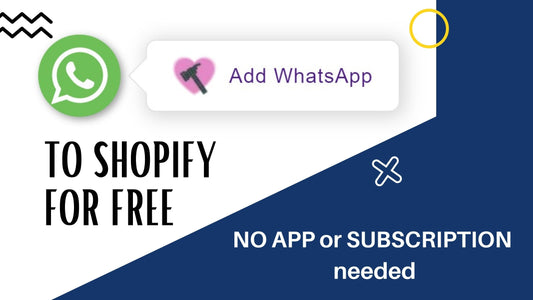

1 comment
It doesn`t work the text to copy is different from the video