Neste tutorial, vamos adicionar uma seção de colagem onde você pode reposicionar os blocos na página do Shopify usando o layout de grade.
Espero que o Shopify utilize a grade para posicionar os blocos facilmente.
- Vá para Loja online> Temas> Ações> Editar código
- Vá para a pasta Seção, crie uma nova seção e nomeie-a como colagem personalizada. Substitua o código abaixo e clique em SALVAR
- Vá para a pasta Ativos e crie um novo arquivo .css. Nomeie-o como custom.collage. Em seguida, cole o código abaixo.
Você terminou. (“,)
Encontrei alguns problemas depois de criar o vídeo. Eu adicionei alguns códigos para consertar isso.
Dicas: Use a altura mínima de página possível para evitar grandes lacunas na parte inferior.
Certifique-se de atribuir o número de células (colunas ou linhas) que cabem no título ou conteúdo.
Certifique-se de não ter espaço no editor da caixa de conteúdo. Para evitar lacunas desnecessárias.
Copied!








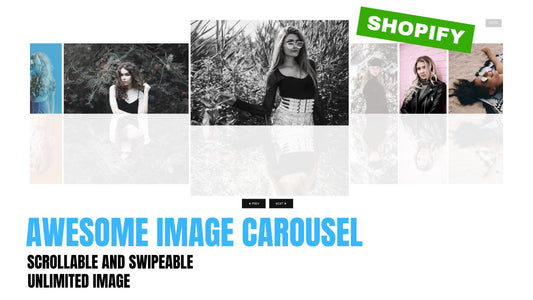
4 comentários
I tried inserting this code into my Dawn theme, and Shopify rejected it citing “Invalid JSON in tag ‘schema’”.
I tried to self-serve a quick fix by running it through a JSON formatter (https://jsonformatter.curiousconcept.com/#), and the result was unintelligible.
Has something changed in the past year to make this trick unusable? Is there a newer version? I really like this concept, and I’d love to be able to implement it on my site…
Very Great Section for Front Page Design, could it applied on page also?
Hi Dylan,
Since image are assigned to the grid area, you can manipulate its size to by occupying less or more grid areas. What I am talking about is the 13:30 part of the video. Regarding at mobile view, I cannot recreate your problem. Items should be displaying flex in mobile view as what we design in the last part of our css code
Hi There,
Tried installing this onto the dawn theme, and when i upload any image, they are just way too big.
And when you switch to mobile view, it only shows 1/8 of the photo..
Any solutions to fix this?
Thanks