Adicione um link dinâmico, ou seja, link exclusivo, a qualquer imagem ou texto em seu site usando a ferramenta de inspeção para desenvolvedores. Shopify usa forloop, e se você alterar algo em um lugar, isso definitivamente se aplicará a todos, mas podemos mudar isso usando o esquema json. Veja o vídeo para mais informações.
Você pode ver a documentação do Chrome DevTools aqui . Para Mozilla Firefox, você pode verificar a documentação aqui .
Etapa 1: descubra onde colocar o href
Etapa 2: abra o editor de código do Shopify
Etapa 3: localize o arquivo HTML
Etapa 4: Encontre o html dentro do arquivo
Etapa 5: adicione o código href
Etapa 6: adicione um link dinâmico
Copied!







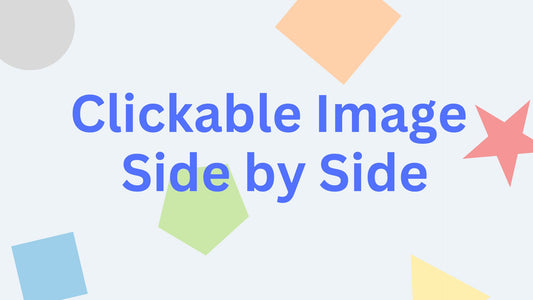

6 comentários
Hi @Jade,
Unfortunately, you might not had followed the instructions well. You are missing the link. We will be glad to help you, however, please note that service may require payment for the time invested
Hello, I followed everything in the video. I have the image link and selected my collection but it still takes me to homepage. How can this be resolved?
Hi @CHERYL,
Some sections uses multiple type blocks. The code provided in the video will not work.
Hello!
I’ve hit a snag with this code…i’m trying to utilize it for the footer – adding a link to an image in the footer. The a href code works, but as soon as I enter the code under the settings in schema I get an error saying it’s an invalid code. I’ve entered it the same as above. I would really appreciate any assistance with this.
Thanks!
Yes, you have to add the text-decoration: none and color.