Compatibility: Dawn and Shopify 2.0 FREE themes
Do you have different theme? Message us using "Chat with us"
I am aware that some you are frustrated with my other code so I made a code easier to follow. I added a code that would calculate the header, which can be use to measure how much we bring the content up. Make your header background transparent with the code below.
NOTE: Please be mindful on what is the background image and adjust the font-color accordingly.
What is a transparent header?
A transparent header is a header that is partially or completely transparent. This means that you can see the background image or video through the header. Transparent headers can be a great way to create a more visually appealing and engaging website.
Why use a transparent header?
There are a number of reasons why you might want to use a transparent header. One reason is to create a more visually appealing and engaging website. Transparent headers can help to make your website look more modern and professional.
Another reason to use a transparent header is to improve the user experience. Transparent headers can help to make your website feel more open and inviting. They can also help to make your website easier to navigate, as the header will not block the user's view of the content below it.
Additional Considerations:
While the basic implementation is straightforward, these additional considerations will help you create a polished and effective transparent header:
- Content Visibility: The most critical aspect is ensuring the text and navigation elements on your transparent header are easily readable against the background image or video. Use contrasting colors. If the background is busy, consider adding a subtle overlay behind the header content to improve legibility.
-
Scroll Behavior: Think about how the header behaves on scroll. Some common approaches include:
- Fixed Transparent: The header remains transparent as the user scrolls.
- Solid on Scroll: The header becomes solid (opaque) when the user scrolls down, improving readability as they move down the page. This is a very common and often preferred approach.
- Blur on Scroll: The header background blurs as the user scrolls, creating a subtle visual effect.
- Logo Visibility: Make sure your logo is clearly visible against the background. You might need to use a different version of your logo (e.g., a white or light version) for the transparent header.
What you are buying:
- Transparent header works in home page ONLY
- Mobile friendly transparent header
- Sticky header will still work
- You might have to change the color scheme, depending on your background image
- Simple edits and easy to follow steps
What makes our code better:
- We do not use external libraries, with that being said, our code will have no to minimal effect to your website's speed performance
- We do not leave or add codes use to advertise for our website
- Our code is mobile friendly
Any issues related to the code will be fix with no additional cost, excluding code customization requests. Simply contact us with "Chat with us." We are just a button away.
Steps on how to add Transparent Header
Step #1. Open your code editor
From you Admin page, go to Online store, then Themes. Choose the theme you want to edit, then click the three dots, then Edit code.
Step #2. Open the header.liquid
Under the Sections folder. And paste the code below, before the first <script> tag you see.
Step #3. Find the "header-wrapper "
Then paste the code below next to it. Make to have a space between words.
See image below for placement.

Step #4. Save the changes
Once you've added the code, save your changes to the theme code by clicking the SAVE button on the right hand upper corner.
Is the menu font not legible? Change the color scheme in the header section when you open the theme editor. No extra code needed for that. I advised using the inverse.
Updated 03/19/2023: Code customized to work also with the updated Dawn 8.0 version
Updated 08/02/2023: Code customized to work also with the updated Dawn 11.0 version
Conclusion
Implementing a transparent header in Shopify's Dawn 2.0 theme can significantly elevate the visual appeal of your online store, creating a modern and engaging browsing experience. However, simply making the header transparent is just the first step. Careful consideration of content visibility, scroll behavior, mobile responsiveness, and performance is crucial for creating a truly effective and user-friendly design. By paying attention to these details and utilizing the appropriate CSS and JavaScript techniques, you can craft a transparent header that not only enhances the aesthetics of your site but also contributes to a seamless and enjoyable user journey, ultimately leading to a more positive brand impression and potentially higher conversions.
That's it. No more DevTools (",)
Copied!


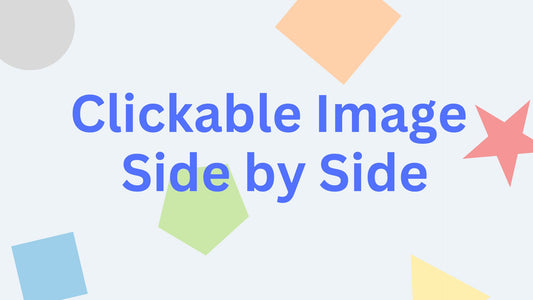

8 comments
Hi @Nadine,
Please check your theme settings and make sure you have sticky header selected. This still works in sticky header as mentioned.
Hi there,
I used you first youtube tutorial and it didn’t work. Now I’ve tried this one but the header isn’t sticky. Can you please help?
Hi @Juliette Petit,
This is meant to work at the home page where there is a corresponding banner or slideshow that can be shown with a transparent header. Please contact us using “Chat with us” if you have more questions
Hello, the code looks great on the home page, however, it doesn’t work that well on the other pages. How can I also update it for those pages? Thanks!
Hi Anouschka,
The code should not affect the banner btw. Please make sure you have the recommended image size. Shopify recommends 2048×2048