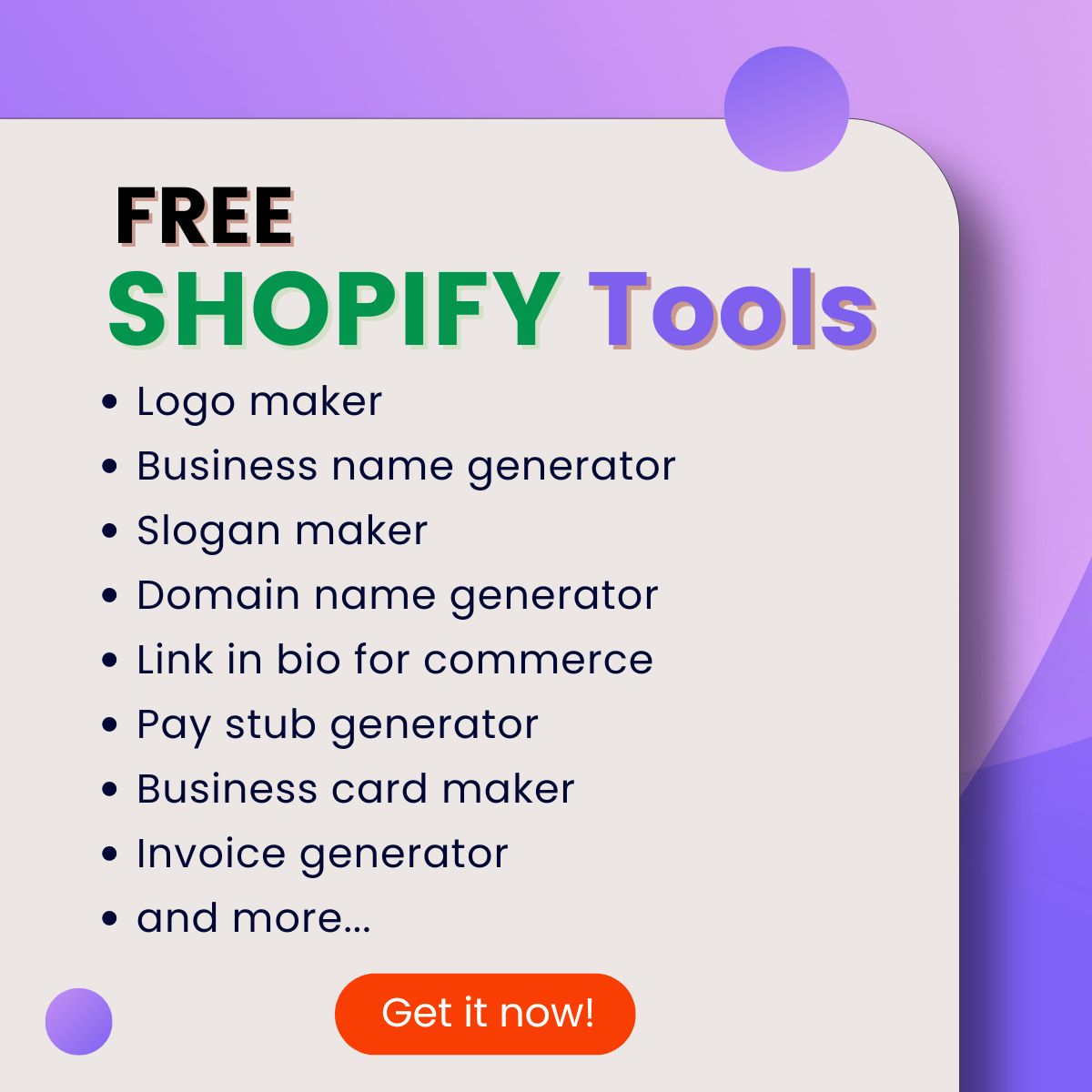Do you dream of a Shopify store that reflects your unique brand identity and offers a seamless customer experience? But coding knowledge seems like an insurmountable wall blocking your path? Worry no more! Made4Uo introduces the Enhanced Shopify UI Elements Generator Tool, empowering you to customize your store's key pages without needing to write a single line of code. It is designed especially for Shopify 2.0 Free themes like Dawn, Ride, Craft, and more.
What is the Enhanced Shopify UI Elements Generator Tool?
You might have heard of the Shopify UI Element Generator. However, we want to emphasize that this generator tool is outdated and may not be compatible with Shopify 2.0 free themes. It's time to upgrade to a more reliable and up-to-date solution—the Enhanced Shopify UI Element Generator tool.
Imagine a toolbox brimming with drag-and-drop building blocks specifically designed for your Shopify store. That's the magic of the UI generator tool! This user-friendly tool lets you create custom elements for product pages, cart pages, and contact forms. Here's a glimpse of the elements at your disposal:
- Short and Long Text Fields: Gather specific details from customers, like engraving instructions or custom sizing.
- Radio Buttons and Dropdown Menus: Offer customers a range of options during checkout, streamlining the process.
- Checkboxes and Checkbox Groups: Allow customers to express preferences or acknowledge policies, enhancing clarity.
- File Uploaders: Enable customers to upload images or files directly on your store, perfect for personalized product orders.
Why Use the Enhanced UI Elements Generator Tool?
Here are some compelling reasons to embrace this innovative tool:
- Effortless Customization: No coding required! This tool puts the power of customization in the hands of every Shopify store owner.
- Enhanced Customer Experience: Tailor your store's design to better cater to your customers' needs and preferences.
- Stand Out from the Crowd: Craft a unique shopping experience that reflects your brand and sets you apart from the competition.
- Increased Sales: A user-friendly and engaging store can potentially boost your conversion rates and sales.
How to Use the Generator Tool
We provide an easy, user-friendly Shopify UI generator tool for free. Follow the instructions below:
- Sign up or log in to the Made4Uo website.
- Use the generator tool to select the type of element you want to add (short text field, long text field, radio buttons, dropdown menu, checkbox, checkbox group, or file uploader).
- Customize the element according to your needs.
- Preview the element to see how it will look on your store's pages.
- Copy the code generated by the tool.
- Paste the code into your Shopify theme's code editor.
Beyond the Basics: Advanced Customization Options
The Enhanced UI Elements Generator Tool goes beyond the surface. It offers comprehensive settings, ensuring a seamless integration with Shopify 2.0 free themes like Dawn, Ride, and Craft. You won't need to touch any code – the tool generates the code along with clear instructions for adding your custom elements.
Adding Shopify Line Item Properties to One or Specific Product Only
What if you want to apply custom line-item properties to just one product? We've got you covered! Check out our video tutorial on how to create a product page for a specific product with step-by-step instructions. This video will guide you through the process, making it easy to add custom Shopify line-item properties to a single or specific product.
Advanced Options
-
Add Shopify line-item properties to specific products.
-
Use “Hide at Checkout” for product-only fields.
-
Access video tutorials and support chat for guidance.
-
Request custom design integration via Made4Uo’s support team.
- Allow customers to add image to product page
Don't forget to check out the additional resources offered by Made4Uo!
- A video tutorial is available to guide you through adding custom line-item properties to a specific product.
- The Made4Uo contact page or chat feature is there to answer any questions you might have.
Now is the time to unleash your creativity and build a Shopify store that truly stands out!
Set your inputs
Please make sure to sign up or log in to start2. Click Customize, and this should open the theme editor.
3. On the top, where it says Home page, change it to Product, then the product template you want to edit.
4. On your left hand side, under the Product Information, add a block called Custom liquid, then paste the code inside the field provided.
5. Click SAVE.