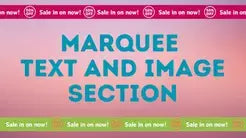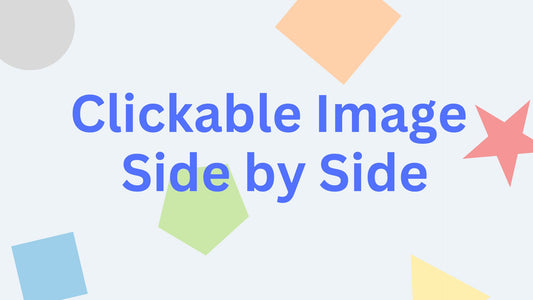Compatibility: Compatible with all Shopify Themes.
Images are very important in a website. Presenting the images in the right and unique way is also crucial to provide a very good impression to customers.
You can check the demo store here. Password: made4uo
We created several ways to present your images that you might like, see the following:
What are Advance Shopify Gallery Banner with Slider?
"Advanced" image banner with sliders in the context of functionality beyond the basic features. Here's a breakdown of what "advanced" might entail:
Standard vs. Advanced Image Banner with Slider:
-
Standard: A basic image banner with slider might offer features like:
- Ability to display multiple images
- Choice of transition effects (how the images change)
- Autoplay (automatic rotation of images)
- Navigation controls (arrows or dots to manually switch images)
-
Advanced: An "advanced" image banner with slider could include additional functionalities like:
- Customizable layouts: More control over the layout and positioning of the slider within the banner.
- Interactive elements: Features like hover effects, hotspots (clickable areas on images), or integration with video content.
- Advanced transition effects: More sophisticated animation options for transitioning between images.
- Touch-friendly design: Optimized for smooth operation on mobile devices.
- Responsive design: The slider adapts its layout to different screen sizes for optimal viewing on all devices.
- Integration with product data: The slider could pull product information directly from your Shopify store, allowing users to click on an image and be directed to the corresponding product page.
Why Use an Image Banner with Slider?
The key reasons to use an advanced Shopify gallery image banner with slider boil down to two main benefits:
- Enhanced User Experience and Engagement:
- Increased interactivity: Advanced features like hover effects, hotspots, or video integration can make the slider more engaging and informative for users. They can explore product details, see different product views, or even trigger video playback directly from the slider.
- Richer visual storytelling: You can use the slider to create a more compelling and dynamic narrative about your brand or products. Advanced features like transitions and animation can further enhance the visual impact.
- Improved product showcasing: Features like hotspots or product data integration can provide a more informative and interactive way to present your products. Customers can learn more about specific product features or quickly navigate to the product page directly from the slider.
- Greater Design Flexibility and Control:
- Tailored brand experience: Advanced features allow you to go beyond basic functionalities and create a slider that aligns perfectly with your brand aesthetic and messaging. You can customize the layout, transitions, and interactive elements to create a unique visual experience for your customers.
- Enhanced visual appeal: Advanced features like responsive design and touch-friendly optimization ensure the slider displays beautifully and functions smoothly across all devices. This can significantly enhance the overall visual appeal of your store.
Additional Consideration:
While advanced features can elevate your Shopify store's visual appeal and user experience, here are some additional considerations to ensure a seamless implementation:
-
Content Strategy:
- Quality over quantity: Focus on using high-quality images and concise text that effectively communicate your message. A well-curated selection of impactful visuals will be more engaging than an overwhelming number of images.
- Consider video integration: Explore using short video clips within the slider to showcase product features or demonstrations. However, ensure the videos are optimized for fast loading times to avoid slowing down your website.
- Target audience: Tailor the content and functionalities to resonate with your target audience. Consider what kind of information would be most valuable to them and choose features that enhance their understanding of your products.
What you are buying:
- Background image with slider is dynamic
- Upload multiple images (this might affect the loading time). Recommended maximum of 20 slides
- Navigate using left and right keyboard arrows
- Able to swipe left and right
What makes our code better:
- We do not use external libraries, with that being said, our code will have no to minimal effect to your website's speed performance
- We do not leave or add codes use to advertise for our website
- Our code is mobile friendly
Any issues related to the code will be fix with no additional cost, excluding code customization requests. Simply contact us with "Chat with us." We are just a button away.
Steps on how to add Advanced Shopify Gallery Banner with Slider in your Page:
Step #1. Open your code editor
From you Admin page, go to Online store, then Themes. Choose the theme you want to edit, then click the three dots, then Edit code.
Step #2. Create a new section file
In Section folder, create a new section, name it whatever you want, then replace the default code with the code below. And Save.
Step #3. Add Javascript code
Next, we need to add the javascript code. Open your main javascript file, it is located at the Asset folder, it could be global.js, or theme.js. Then add the code below at the very bottom.
Step #4. Save the changes
Once you've added the code, save your changes to the theme code by clicking the SAVE button on the right hand upper corner.
Step #5. Customize theme
Go to the theme editor by clicking three dots on your left hand upper corner, then Customize theme. Add a section named "Advance Slider". Make sure to SAVE once you are done customizing.
Conclusion
Advanced Shopify gallery image banner with slider offers a significant step up from basic slider functionalities. It allows you to create a visually stunning and interactive experience for your customers, showcasing your products in a way that is both informative and engaging.
Here's a quick recap of the key points:
- Benefits: Enhanced user experience, richer visual storytelling, improved product showcasing, greater design flexibility and control.
- Advanced Features: Hover effects, hotspots, video integration, responsive design, touch-friendly optimization, product data integration.
Copied!