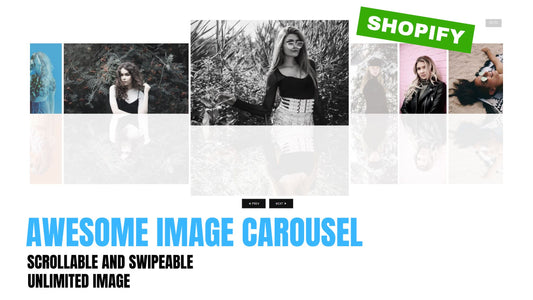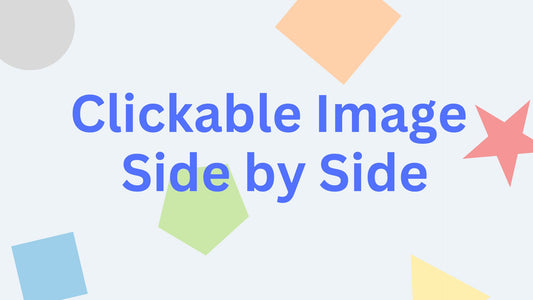Compatibility: Compatible with all Shopify Themes.
Images are very important in a website. Presenting the images in the right and unique way is also crucial to provide a very good impression to customers.
You can check the demo store here. Password: made4uo
I created several image galleries that you might like, see the following:
What is an Image Carousel Section?
An image carousel section is an interactive element that displays a collection of images that scroll horizontally. In the context of Shopify stores, it's often used to:
- Showcase Product Images: Display multiple high-quality images of a product, allowing customers to view the product from various angles and zoom in for details.
- Feature Collections: Highlight a curated selection of products from a specific collection or category, potentially using the carousel to showcase best-sellers or new arrivals.
- Brand Storytelling: Utilize the carousel to display lifestyle images, product use cases, or behind-the-scenes glimpses, creating a more engaging brand story for your customers.
Why Use an Image Carousel Section?
There are several compelling reasons to incorporate image carousel sections on your Shopify store:
- Increased Customer Engagement: Interactive elements like carousels can capture customer attention and encourage them to spend more time exploring your product offerings.
- Enhanced Product Presentation: A carousel allows you to display multiple product images without overwhelming customers. This can lead to a better understanding of the product and potentially increase customer confidence in their purchase decisions.
- Effective Storytelling: Carousels can be used to tell a more compelling brand story by showcasing lifestyle images, product use cases, or behind-the-scenes content that goes beyond static product shots.
- Mobile-Friendly Design: Modern carousels are optimized for mobile devices, ensuring a seamless browsing experience for customers on smartphones or tablets.
Additional Considerations:
- Image Quality: Use high-quality images that showcase your products or brand story effectively.
- Mobile Optimization: Ensure the carousel functions flawlessly and displays optimally on mobile devices.
- Content Selection: Curate the images displayed in the carousel strategically to maximize their impact on customer engagement and brand storytelling.
What you are buying:
- Image carousel that can be scrolled horizontally using a mouse wheel
- Show/ hide previous and next button
- Able to swipe on mobile
- Tooltip added to help customer navigate / use the section
- Upload multiple images (this might affect the loading time)
- Apply image filters to every image, even apply it to the flipped image
- Works on any image ratios
What makes our code better:
- We do not use external libraries, with that being said, our code will have no to minimal effect to your website's speed performance
- We do not leave or add codes use to advertise for our website
- Our code is mobile friendly
Any issues related to the code will be fix with no additional cost, excluding code customization requests. Simply contact us with "Chat with us." We are just a button away.
Steps on how to add Shopify Gallery Carousel Section for Page
Step #1. Open your code editor
From you Admin page, go to Online store, then Themes. Choose the theme you want to edit, then click the three dots, then Edit code.
Step #2. Create a new section file
In Section folder, create a new section, name it whatever you want, then replace the default code with the code below.
Step #3. Add javascript Code
We need to add the javascript code, go to the Asset folder. Find the global.js or theme.js, or your main javascript file, depending on the theme. Add the code below at the very end of the file, then click SAVE.
Step #4. Customize theme
Go to the theme editor by clicking three dots on your left hand upper corner, then Customize theme. Add a section named "Carousel images". Make sure to SAVE once you are done customizing
Conclusion
Level up your product presentations! Implement sleek image carousel sections to showcase your products in style.
- Customers can effortlessly browse through multiple product images on a single page using a horizontal scrolling carousel.
- This allows them to view your products from various perspectives, providing a comprehensive view that enhances product presentations.
- Enhance product presentations by displaying detailed images from different angles on product pages.
- Grab attention with a visually captivating carousel featuring new arrivals, special offers, or your brand story on the homepage hero section.
- Highlight curated selections or best-sellers within product collections using carousels.