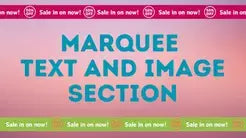Compatibility: All Shopify Theme (design might vary)
Connect to your customer by adding a social sidebar to your website. You can also add your phone and email contact if needed. Social options are Facebook, Instagram, Pinterest, Snapchat, Tiktock, Tumblr, Twitter, Vimeo, YouTube, email, Discord, and medium. If you want to add more, please message us using "Chat with us."
You can check the demo store here. Password: made4uo
What are Social Media Icons?
Social media icons are small, visually recognizable images that represent popular social media platforms like Facebook, Instagram, Twitter, YouTube, and many others. They are typically used on websites and online stores to:
- Connect Users to Social Media Profiles: Clicking on a social media icon usually redirects the user to the brand's corresponding profile page on the respective platform.
- Increase Brand Awareness: By displaying social media icons, businesses can showcase their online presence and potentially attract new followers across various platforms.
- Encourage Social Engagement: Easy access to social media profiles fosters connections with customers and allows them to interact with the brand through likes, comments, and shares.
- Boost Credibility: A strong and active social media presence can add legitimacy to a brand and build trust with potential customers.
- Drive Traffic and Sales: Social media platforms offer a powerful way to promote products, special offers, and brand stories. By including social media icons, businesses can potentially drive traffic back to their store and influence purchasing decisions.
Why Use Social Media Icons?
There are several advantages to displaying social media icons on your Shopify store:
- Increased Brand Awareness: Social media icons provide a prominent space to showcase your social media presence, potentially attracting new followers and expanding your brand reach.
- Enhanced Customer Engagement: Easy access to your social media profiles encourages customer interaction and fosters a sense of community around your brand.
- Improved Brand Credibility: A strong social media presence can add credibility and legitimacy to your brand, potentially boosting customer trust and confidence.
- Drive Traffic and Sales: Social media platforms can be powerful tools for promoting your products, special offers, and brand stories, potentially driving traffic back to your store and influencing purchasing decisions.
Additional Considerations:
While a social media sidebar with Made4Uo's code offers a convenient way to connect with customers, here are some additional factors to consider for a successful implementation:
-
Platform Selection:
- Focus on Relevant Platforms: Include social media platforms where your target audience is most active. Don't clutter the sidebar with unnecessary icons.
- Maintain Active Profiles: Ensure you have active and engaging social media profiles on the platforms you choose to display. A neglected profile can have a negative impact on brand perception.
- Link to Specific Pages: Consider linking social media icons to specific pages within each platform (e.g., product collections on Facebook, latest videos on YouTube).
What you are buying:
- Add a dynamic social side bar
- Customize icon color and background color
What makes our code better:
- We do not use external libraries, with that being said, our code will have no to minimal effect to your website's speed performance
- We do not leave or add codes use to advertise for our website
- Our code is mobile friendly
Any issues related to the code will be fix with no additional cost, excluding code customization requests. Simply contact us with "Chat with us." We are just a button away.
Steps on how to add Social / Connect Sidebar
Step #1. Open your code editor
From you Admin page, go to Online store, then Themes. Choose the theme you want to edit, then click the three dots, then Edit code.
Step #2. Create a new section file
In Section folder, create a new section,name it "connect-sidebar", then replace the default code with the code below.
Step #3. Save the changes
Once you've added the code, save your changes to the theme code by clicking the SAVE button on the right hand upper corner.
Step #4. Open the theme.liquid
Then go to Layout folder, and open the theme.liquid. Find the "<main" and add the code above it. Make sure to SAVE
See image below:

Step #5. Add the sidebar
If you have Dawn version below 8.0, the section will be added automatically. It will be below the header when you open the theme editor.
If you have a Dawn version 8.0 and above, open the theme editor by clicking the three dots on the left upper corner. Find the header section, and just click the "Add section" below the header. Find and click the 'Connect sidebar'.
Conclusion
By incorporating a social media sidebar using Made4Uo's code, you can create a convenient way for customers to connect with you on social media. This can enhance brand awareness, customer engagement, and potentially contribute to the overall success of your Shopify store. Remember to follow the proper steps and consider consulting a developer if needed to ensure a smooth implementation.
Copied!