Add a dynamic link, meaning unique link, to any of the image or text in your website using inspect tool for developers. Shopify uses forloop, and if you change something to one place, it will definitely apply to all, but we can change that by using the json schema. See video for more information.
You can see the documentation for the Chrome DevTools here. For Mozilla firefox, you can check the documentation right here.
Step 1: Find where to place the href
Step 2: Open the Shopify code editor
Step 3: Locate the file for the html
Step 4: Find the html inside the file
Step 5: Add the href code
Step 6: Add a dynamic link
Copied!







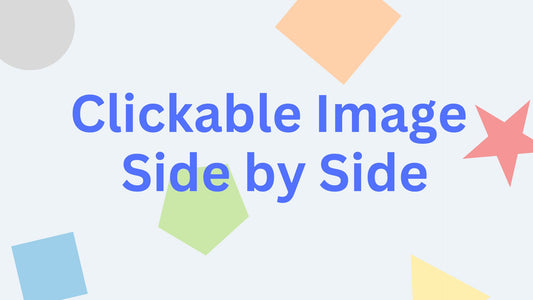

6 comments
Thank you for your video. I entered the code for Multi-column image and it worked. I tried it for Image With Text. If I make the image clickable, it works. If I try to make the text clickable, the text becomes underlined in blue. Is there a way to prevent the text from being underlined in blue? Do I have to add the CSS text-decoration: none ?
Thanks.