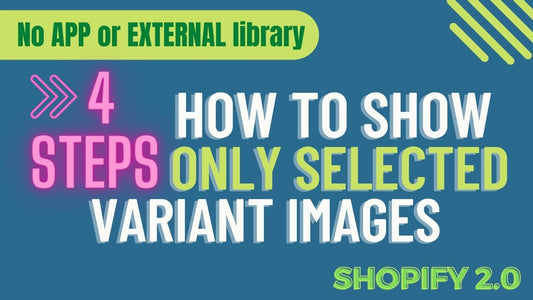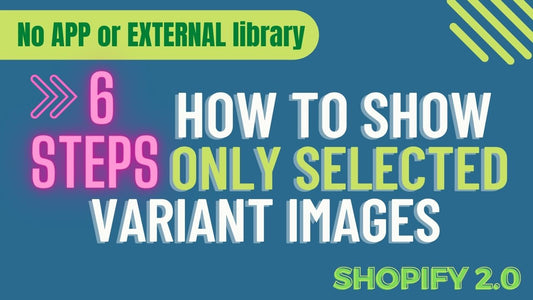Compatibility: Compatible with all Shopify Themes.
Are you experiencing high traffic on your Shopify store but low conversion rates? Adding a testimonial slider to your store can help increase credibility and encourage more purchases. By showcasing positive customer feedback, you can build trust with potential buyers and address any doubts they may have about your products or services.
The good news is that adding a testimonial slider to your Shopify store is easy and customizable. You can choose the position of the author name and customize the border color to match your store's branding. Following the steps below, you can create a powerful marketing tool that can help drive sales and boost customer satisfaction.
Don't let high traffic go to waste - add a testimonial slider to your Shopify store today and start converting more visitors into loyal customers!
Please can see this testimonial slider in our demo store here. Password: made4uo
What is a Testimonial Slider?
A testimonial slider (or carousel) is a dynamic display of customer testimonials or reviews. It showcases multiple testimonials in a rotating or sliding format, allowing visitors to quickly browse through positive feedback about your products or services.
Why Use a Testimonial Slider?
- Build Trust and Credibility: Customer testimonials are a powerful form of social proof. They demonstrate that others have had positive experiences with your business, increasing trust and encouraging purchases.
- Increase Conversions: Positive reviews can influence purchasing decisions. Seeing that other customers are happy with your products can reduce purchase hesitation and lead to higher conversion rates.
- Enhance Brand Image: Showcasing positive feedback enhances your brand image and builds a sense of community.
- Improve User Experience: Testimonial sliders provide an engaging way for visitors to explore customer reviews without having to navigate to a separate page.
- Boost SEO: Customer testimonials can provide valuable content for search engines, potentially improving your SEO rankings.
Additional Considerations:
Beyond the basic implementation, these points will help you create a more effective and user-friendly testimonial slider:
- Testimonial Content: Use a variety of testimonials – short and long, focusing on different aspects of your product or service. Include specific details and quantifiable results whenever possible. Avoid generic or vague testimonials.
- Testimonial Source: If possible, link back to the source of the testimonial (e.g., a product review page, a social media post). This adds credibility and allows users to explore further.
- Author Information: Include the author's name and, if relevant, their title or company. Adding a photo of the author can further enhance credibility.
- Rating System: If you use a rating system (e.g., stars), display it clearly alongside the testimonial.
- Design and Placement: Place the testimonial slider strategically on your website. Consider the overall design and layout of the page. Ensure the slider is visually appealing but doesn't distract from the main content.
What you are buying:
- Add testimonials with links to provide legitimacy
- Option to add authors' image next to the name
- Customize the colors. Remove the color to remove the border
- Mobile friendly
What makes our code better:
- We do not use external libraries, with that being said, our code will have no to minimal effect to your website's speed performance
- We do not leave or add codes use to advertise for our website
- Our code is mobile friendly
Any issues related to the code will be fix with no additional cost, excluding code customization requests. Simply contact us with "Chat with us." We are just a button away.
Steps on how to Add Testimonial Slider in Shopify
Step #1. Open your code editor
From you Admin page, go to Online store, then Themes. Choose the theme you want to edit, then click the three dots, then Edit code
Step #2. In Section folder
Create a new section, name it whatever you want, then replace the default code with the code below.
Step #3. Open the Asset folder
Find the global.js or theme.js. Then add the code below.
Step #4. Add the slider
Go to your theme editor and add the section named "Testimonials."
Video soon to be posted. For now, please check the images for the available options in the theme editor.
Testimonial section settings:

Testimonial block settings:

Step #3. Save the changes
Once you've added the code, save your changes to the theme code by clicking the SAVE button on the right hand upper corner.
Conclusion
Implementing a testimonial slider on your Shopify store is a powerful way to leverage social proof and build trust with potential customers. By showcasing positive reviews and feedback, you can significantly influence purchasing decisions and enhance your brand's credibility. While readily available apps offer a quick and easy solution, custom code provides greater control over design and functionality. Regardless of your chosen method, prioritizing authenticity, visual appeal, mobile responsiveness, and accessibility is crucial for creating a testimonial slider that effectively resonates with your audience and drives conversions. A well-executed testimonial slider not only adds a touch of professionalism to your store but also serves as a compelling testament to the quality of your products and services.
Updated 04/06/23: Added more option settings in the Section. Please see image above
That's it (",)
Copied!