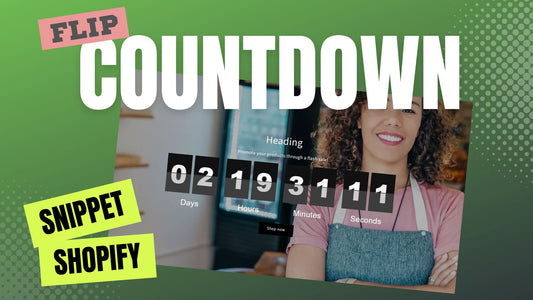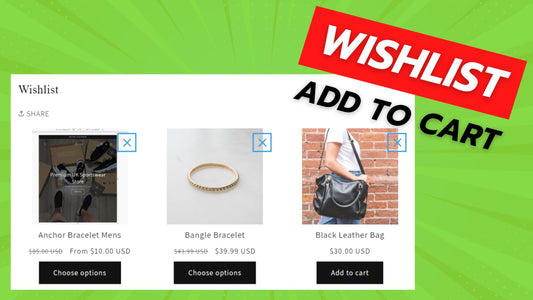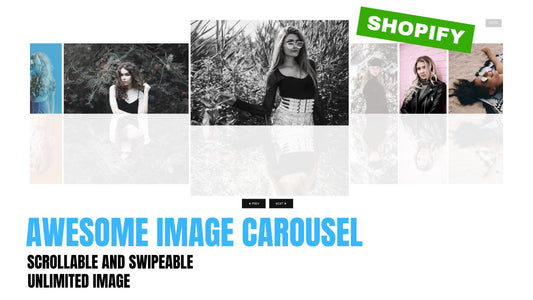Compatibility: All Shopify themes, work best with Shopify 2.0 FREE themes
I have seen several countdown sections for Shopify but I haven't seen a flip countdown clock with options to provide days, hours or minutes. You can use this countdown for your password layout, when your store is not ready to open.
Add countdown snippet in your Shopify sections, like product page, with very nice flip animation.
If you are looking to add a countdown as a section, you can check this code instead here.
You can check the demo store here. Password: made4uo
What are Countdown Snippet to Product Page?
Countdown snippets for product pages aren't directly implemented on Shopify. They are actually bits of code that create a countdown timer that you can insert into your product page. These timers create a sense of urgency, letting customers know they have a limited time to buy a product.
Why Use Countdown Snippet to Product Page?
Countdown timers are used on product pages to create a sense of urgency, encouraging customers to buy before the time runs out. This marketing tactic can be particularly effective for:
- Limited-time sales and promotions: Countdown timers highlight exactly how long a deal is available, pressuring customers to act before they miss out on the savings.
- Product launches: By incorporating a countdown timer, you can build excitement and anticipation around a new product's release, generating more interest and sales.
- Limited stock items: Countdown timers can emphasize the scarcity of a product, encouraging impulse purchases before they sell out.
Additional Considerations
- Target audience: Consider who your target audience is and whether they respond well to urgency tactics. Countdown timers may not be effective for all audiences. For example, they might be off-putting to customers who value a more relaxed shopping experience.
- Overuse: Avoid overusing countdown timers. If customers see them all the time, they may lose their effectiveness and even backfire, making customers feel pressured or annoyed.
- Transparency: Be transparent about the timer's purpose. If it's a limited-time sale, ensure the discount is genuine and the timer accurately reflects the offer's validity. Similarly, for limited stock items, be sure you're not creating artificial scarcity.
- Mobile responsiveness: Make sure your countdown timer is mobile-friendly and displays correctly on all devices, as a significant portion of your customers will likely be browsing your store on their phones.
What you are buying:
- A countdown section
- Able to have countdown with days, hours, or minutes
- Able to add heading, richtext, button, background image, and countdown.
- Container's height depends on the background image height
- You can also use background color
What makes our code better:
- We do not use external libraries, with that being said, our code will have no to minimal effect to your website's speed performance
- We do not leave or add codes use to advertise for our website
- Our code is mobile friendly
Any issues related to the code will be fix with no additional cost, excluding code customization requests. Simply contact us with "Chat with us." We are just a button away.
Steps on how to add Countdown Snippet to Product Page
Step #1. Open your code editor
From you Admin page, go to Online store, then Themes. Choose the theme you want to edit, then click the three dots, then Edit code.
Step #2. Create a new section file
In Section folder, create a new sectionand name it "countdown", then replace the default code with the code below. Make sure to click SAVE.
Step #3. Using Shopify 2.0
If you are using a Shopify 2.0 with custom liquid, you can go to your theme editor. In your product page, add a block "Custom liquid", then paste the code below.
Change the text on bold to the value of your choice.
Step #4. Customize theme
Go to the theme editor by clicking three dots on your left hand upper corner, then Customize theme. Make sure to SAVE once you are done customizing
NOTE: Make sure to follow the format for date, time, and colors. Please be mindful on choosing the size since it might rely to your Shopify theme's current code.
If you do not have a custom liquid in your theme, you have to place the code inside your section. You must be knowledgeable on where you want to place it. If you are having troubles, do not hesitate to contact us.
Conclusion
Countdown timers can be a powerful tool to boost sales and conversions on your Shopify store. They create a sense of urgency, encouraging customers to take action before a limited-time offer expires or a product sells out. However, it's important to use them strategically. Consider your target audience, avoid overuse, prioritize transparency, and ensure mobile-friendliness. By implementing countdown timers thoughtfully, you can effectively nudge customers towards making a purchase and grow your business.
Copied!