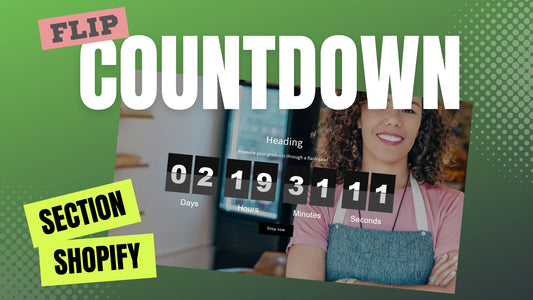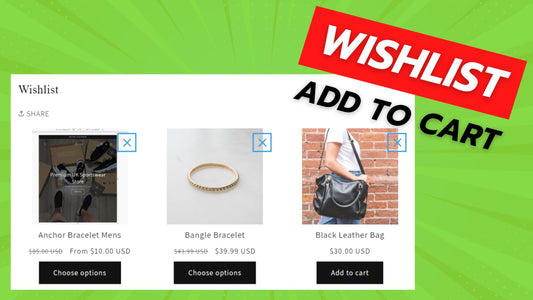Compatibility: All Shopify themes, work best with Shopify 2.0 FREE themes
I have seen several countdown sections for Shopify but I haven't seen a flip countdown clock with options to provide days, hours or minutes. You can use this countdown for your password layout, when your store is not ready to open.
Add countdown section in your Shopify store with very nice flip animation.
You can check the demo store here. Password: made4uo
What are Countdown Section for Any Shopify theme?
In the context of Shopify stores, a "Countdown Section for Any Shopify Theme" likely refers to two things:
-
The Functionality: It signifies the ability to display a countdown timer on your product pages or other strategic locations within your store. This timer creates a sense of urgency, potentially leading customers to take action (like making a purchase) before the timer expires.
-
A Specific Code Solution (Not Universally Applicable): The phrasing "Countdown Section for Any Shopify Theme" might be misleading. It often refers to a specific code snippet or app that can be purchased and implemented to add a countdown timer functionality. However, such solutions aren't universally compatible with every Shopify theme.
Why Use Countdown Section for Any Shopify theme?
There are several reasons why you might consider using a countdown timer section on your Shopify store, regardless of the specific theme you're using:
Increased Urgency and Sales:
- Creates a Sense of Scarcity: Countdown timers create a sense of limited availability, encouraging customers to act quickly before a promotion expires or a product becomes unavailable. This can potentially lead to a significant increase in sales, especially for time-sensitive offers or limited-edition products.
- Leverages FOMO: The fear of missing out (FOMO) psychology plays a role. Customers might be more likely to complete a purchase if they perceive the offer or product as disappearing soon. This can nudge them to make a decision before the timer runs out.
Enhanced Customer Engagement:
- Boosts Conversions: By adding an element of urgency, countdown timers can motivate customers who are on the fence about a purchase to take action. This can improve your conversion rates (the percentage of visitors who make a purchase).
- Dynamic Shopping Experience: Countdown timers can add a sense of excitement and dynamism to your store. They can make the shopping experience feel more interactive and encourage customers to explore limited-time offers.
Strategic Placement:
The effectiveness of countdown timers depends on their placement within your store. Here are some common placements to consider:
- Product Pages: A prominent position below the "Add to Cart" button can nudge customers towards a purchase decision before the timer runs out.
- Cart Drawer: Including the countdown timer within the cart drawer can incentivize customers to complete their purchase while the offer is still valid.
- Announcement Bar: A countdown timer displayed across the top of your store can create a sense of urgency for all browsing customers, potentially driving them towards specific products or limited-time promotions.
Additional Consideration:
- Clarity and Transparency: Ensure the countdown timer clearly communicates the details of the offer or limited-time event associated with it. Avoid misleading customers or creating a sense of false urgency.
- Theme Compatibility: If you're using a purchased code solution, verify its compatibility with your specific Shopify theme before implementing it.
- Potential Downside: Overuse of countdown timers can backfire. Customers might become desensitized to them if they see them too frequently. Use them strategically and for genuine limited-time offers.
What you are buying:
- A countdown section
- Able to have countdown with days, hours, or minutes
- Able to add heading, richtext, button, background image, and countdown.
- Container's height depends on the background image height
- You can also use background color
What makes our code better:
- We do not use external libraries, with that being said, our code will have no to minimal effect to your website's speed performance
- We do not leave or add codes use to advertise for our website
- Our code is mobile friendly
Any issues related to the code will be fix with no additional cost, excluding code customization requests. Simply contact us with "Chat with us." We are just a button away.
Steps on how to add Countdown Section for Any Shopify theme
Step #1. Open your code editor
From you Admin page, go to Online store, then Themes. Choose the theme you want to edit, then click the three dots, then Edit code.
Step #2. Create a new section file
In the Section folder, create a section and name it "countdown-section", then paste the code below.
Step #3. Add javascript code
Go to Asset folder, open the global.js or theme.js (your main javascript file). Paste the code at the very bottom of the file.
Step #3. Save the changes
Once you've added the code, save your changes to the theme code by clicking the SAVE button on the right hand upper corner.
Step #4. Customize theme
Go to the theme editor by clicking three dots on your left hand upper corner, then Customize theme. Add a section named "Countdown Section". Make sure to SAVE once you are done customizing.
Conclusion
By implementing countdown timers strategically, you can potentially boost sales, conversions, and customer engagement on your Shopify store. So, make the most of every minute and watch your sales climb with the power of urgency!
Copied!