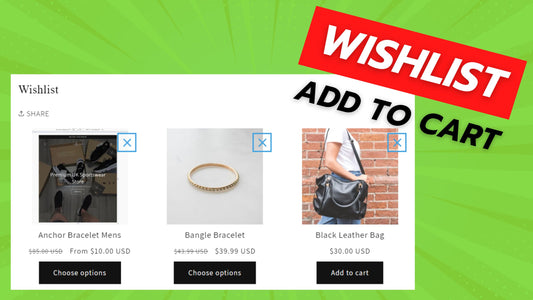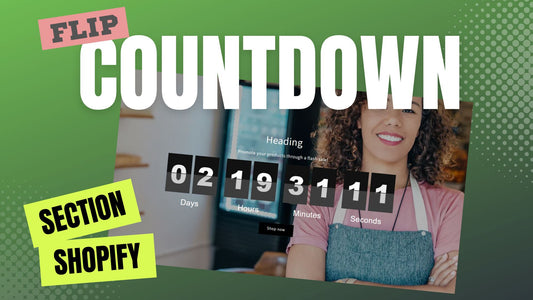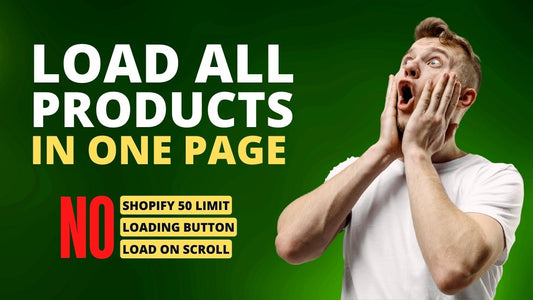Compatibility: All Shopify 2.0 FREE themes ONLY. Works from lower version to version 11
Are you losing customers because they forgot what product they want? Or even forgot which website they saw the product? Look no further. Our wishlist code is not only allow your customers to add the product in their wishlist but also can add the product to cart. Not only that, they have an option to share their list using the Share API with javascript. Correct, we are using javascript on this code and they will have no to minimal affect to your website's speed.
We make the code not complicated for you to follow.
You can check the demo store here. Password: made4uo
What is Wishlist with Add to Cart Button?
This is a method of implementing a wishlist system with added "Add to Cart" functionality directly within the wishlist itself. It's a custom-coded solution, not a pre-built app. This requires modifying your theme's files.
Why use Wishlist with Add to Cart Button?
-
Reduced Friction in the Purchase Process: The most compelling reason is the significant reduction in friction for the customer. Instead of navigating back and forth between the wishlist and individual product pages, they can add desired items directly to their cart with a single click. This streamlined experience makes purchasing much quicker and easier.
-
Increased Conversion Rates: By simplifying the purchase journey, you're more likely to convert wishlist items into actual sales. The easier it is for customers to buy, the more likely they are to complete the purchase.
-
Improved User Experience: A direct "Add to Cart" button enhances the overall user experience. It demonstrates that you value the customer's time and are making their shopping journey as convenient as possible.
-
Enhanced User Engagement: A well-functioning wishlist encourages users to interact with your store and save items they're interested in. The direct "Add to Cart" functionality makes it more likely they'll revisit their wishlist and convert those saved items into purchases.
-
Valuable Customer Insights: Wishlists provide valuable data about customer preferences. Knowing what items customers are saving can inform your marketing strategies, product development, and inventory management. The direct "Add to Cart" functionality makes it more likely that these expressed preferences will translate into real purchases.
Additional Considerations:
-
Storage Method (Crucial): As mentioned before, the storage method for wishlist items is critical. Local Storage is simple but has limitations (browser-specific, data loss). Consider these alternatives:
- Shopify Metafields: A more robust option, allowing you to store wishlist data directly with customer accounts. This persists across devices and browsers.
-
Variant Handling (Essential): The "Add to Cart" button must correctly add the selected product variant to the cart. This requires careful coding to capture the variant ID and pass it to the Add to Cart API. Incorrect variant handling leads to frustrated customers and lost sales.
What you are buying:
- Add a product in the wishlist
- May add the product to cart from wishlist
- Can share the wishlist to someone
- Customer's wishlist will not be available to admin page
- Will not work with other Shopify apps
- For newer version of Dawn theme, wishlist works with different type of header
What makes our code better:
- We do not use external libraries, with that being said, our code will have no to minimal effect to your website's speed performance
- We do not leave or add codes use to advertise for our website
- Our code is mobile friendly
Any issues related to the code will be fix with no additional cost, excluding code customization requests. Simply contact us with "Chat with us." We are just a button away.
Steps on how to add Wishlist with Add to Cart Button
Step #1. Open your code editor
From you Admin page, go to Online store, then Themes. Choose the theme you want to edit, then click the three dots, then Edit code.
Step #2. Create a new section file
In Section folder, create a new section, name it "wishlist". Then replace the default code with the code below.
Step #3. Open Asset folder
And open global.js file. Place the code below at the bottom of the file and SAVE.
If you have Dawn version 8 and higher, please follow the instructions below.
Step #4. Higher version
Open your theme editor, and under your header group, before the work Template, click the "Add section", and look for "Wishlist". Then click to add. Make sure to save. You are not done.
See image below for reference:

If you have Dawn version 7 and below. please follow the instructions below.
Step #4. Lower version
Go to the Layout folder, and open the theme.liquid.
Step #5. Look for the code.
Look for code {% section 'header' %}. Add a next line, and paste the code below.
Step #6. Save the changes
Once you've added the code, save your changes to the theme code by clicking the SAVE button on the right hand upper corner.
See image for code placement

That's it (",)
Conclusion
Implementing a wishlist with a direct "Add to Cart" button on your Shopify store offers a significant opportunity to enhance user experience, boost conversions, and gain valuable insights into customer preferences. While requiring careful planning and coding expertise, the benefits of a streamlined and convenient wishlist often outweigh the development effort. By prioritizing key considerations such as robust storage solutions, precise variant handling, mobile responsiveness, and thorough testing, you can create a powerful tool that empowers customers to curate their desired items and seamlessly convert them into purchases. A well-designed wishlist not only simplifies the shopping journey but also fosters customer engagement and loyalty, contributing to the overall success of your online store. Whether you choose a custom-coded solution or leverage a dedicated app, the focus should always be on providing a seamless, intuitive, and enjoyable experience for your customers.
Copied!