Compatibilidade: Compatível com a maioria dos temas do Shopify, do Debut ao Dawn 2.0.
Como criar uma seção modal de descontos que pode ser personalizada.
Este pop-up funciona com o tema Debut e também com o tema Dawn.
Para iniciar:
1. Configure o EmailJS primeiro, consulte o link para obter mais instruções sobre como configurar seu EmailJS
2. Vá para a loja do seu administrador no Shopify
3. Clique em “Temas”, “ações”, “editar código”
4. Encontre a pasta da seção
5. Crie uma seção e nomeie-a como “modal de desconto”
6. Copie e cole o código abaixo e clique em SALVAR
7. Vá para a pasta Layout e clique em theme.liquid
8. cole o código abaixo antes de </body> e clique em SALVAR
Caso queira que o modal de desconto apareça apenas na página inicial. Cole o código abaixo
Tudo o que resta fazer é “Personalizar tema”. Deixe-me saber se você tem perguntas (",)
Atualização 23/10/21: Corrigi o CSS para que funcione com o tema Dawn. Também adicionei uma opção para ocultar o campo de e-mail. Além disso, foi adicionada uma opção na etapa 8 para que o pop-up seja exibido apenas na página inicial
Copied!






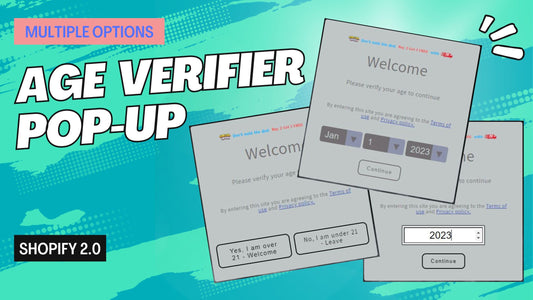

5 comentários
Unfortunately, this code is old. We do have other pop up modal that will not appear once the customer opt out. You can see the code here https://made4uo.com/blogs/shopify-tutorial/pop-up-modal-with-timer
How can I just display the popup one per session (not on everypage)
Hello, I just followed your directions to a T for creating the pop up only on the homepage. Where do I go to then edit the pop up? Or where will I see it happen? I clicked the preview store button, and I didn’t see anything pop up. I also don’t see any way to edit it in the Customize Theme space. Is it CSS and HTML coding only?
how to show only front page