Compatibility: Dawn theme version 2.5 and above (Please use the appropriate Step #2 code), also works on any Shopify 2.0 FREE themes .
Many of you might have encountered trouble in applying the code that I have previously. There was a new update with Dawn theme, theme version is 2.5.0. I know Dawn theme will have more updates in the future. Therefore, I made the code that will not be affect with the future updates. With that being said, it does not matter which theme version you have. This code should work.
What is a Product Image Slider?
A product image slider is a dynamic element that displays a carousel of product images on your Shopify store. It allows you to showcase multiple product variations or highlight key features within a single section, potentially increasing product visibility and user engagement.
Why Use a Product Image Slider?
There are several advantages to incorporating a product image slider on your product pages or other key sections of your Dawn theme Shopify store:
- Showcase Multiple Variations: The slider provides a space to display various product variations (colors, sizes) without cluttering the page, potentially leading to increased sales of different product options.
- Highlight Key Features: Use the slider to showcase close-up images or specific product features that might not be readily apparent in the main product image.
- Enhanced User Engagement: The interactive nature of a slider can encourage users to browse through different product images, potentially leading to a more immersive product exploration experience.
Additional Considerations:
While product image sliders offer a visually appealing way to showcase your products, here are some additional factors to consider for successful implementation:
-
Image Quality and Selection:
- High-Resolution Images: Use high-quality, professional-looking product images that are clear and visually compelling. Blurry or poorly lit images can have a negative impact on user perception and product appeal.
- Focus on Key Features: Choose images that highlight the most important features and benefits of your product. Consider including close-up shots to showcase details or unique aspects.
- Maintain Consistency: Maintain a consistent visual style across the images within the slider. This creates a cohesive presentation and reinforces your brand identity.
-
Slider Design and Functionality:
- Mobile Optimization: Ensure the product image slider displays and functions flawlessly on mobile devices, considering the smaller screen size and potential touch interactions.
- Navigation Clarity: Provide clear and intuitive navigation controls (arrows, dots) for users to easily browse through the slider.
- Loading Speed: Optimize the slider's design and code (if applicable) to ensure it loads quickly and doesn't slow down your product page loading speed.
- Clutter-Free Design: Avoid overloading the slider with too many images or excessive text overlays. Maintain a clean and user-friendly design that focuses on product visuals.
Steps on how to add Product Image Slider to Your Dawn Theme
Step #1. Open your code editor
From you Admin page, go to Online store, then Themes. Choose the theme you want to edit, then click the three dots, then Edit code.
Step #2. Create a new section file
In Section folder, create a new section, name it "featured-slider". Then, paste the code below.
Update 02/03/22: If you just installed a Dawn 2.5 and below theme then you might get an error but no need for major change. You just have to replace the step #2 with this code below.
Step #3. Create CSS file
Next, lets go to Asset folder, and also create another file, name it "featured-slider". Open the file and paste the code below.
Step #4. Add the javascript code
In the same folder, go to the global.js or theme.js, then paste the code at the very bottom of the file.
Step #5. Save the changes
Once you've added the code, save your changes to the theme code by clicking the SAVE button on the right hand upper corner.
Step #6. Customize theme
Go to the theme editor by clicking three dots on your left hand upper corner, then Customize theme. Make sure to SAVE once you are done customizing
Conclusion
By incorporating a product image slider on your Dawn theme Shopify store, you can create a dynamic and engaging way to showcase your products. This can enhance the product presentation, potentially leading to increased user engagement and product discovery.
Copied!







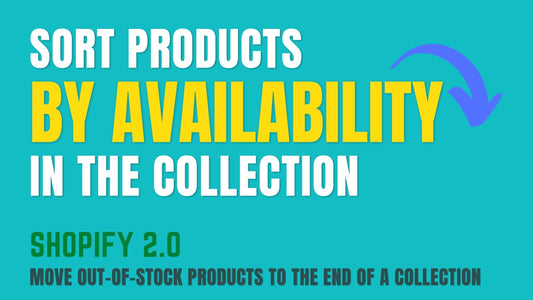
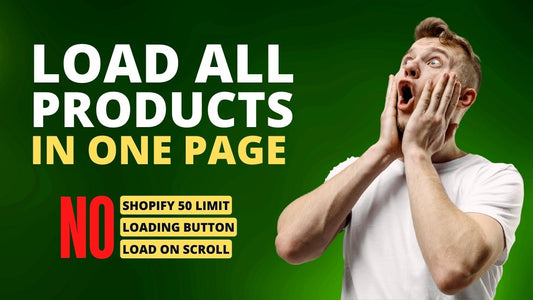
4 comments
Hi. thank you so much. i am not sure why they dont have collection slider in dawn. this works great
Hi @FATIMA BIN SUMAIT,
Please refresh your browser
The code doesnt display properly, I am logged on but still not able to access only this code I can see the other tutorials
The updated code works perfectly. I really like this feature. Thank you!