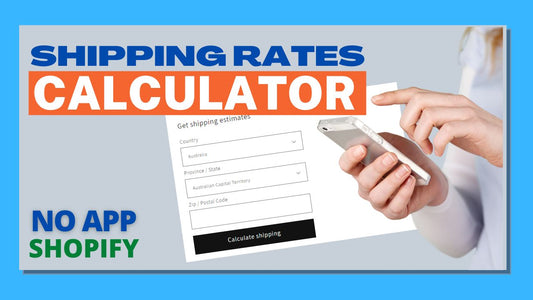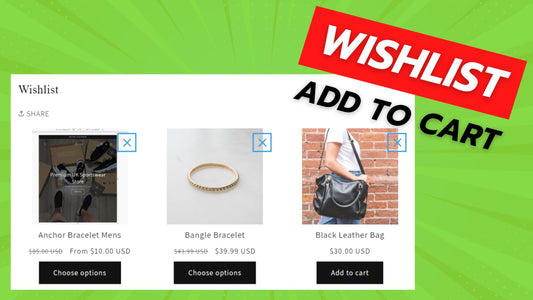Compatibility: All Shopify 2.0 FREE themes ONLY. Works from lower version to version 11
As an online store owner, one of the most important things to consider is shipping rates. Providing accurate shipping rates can make or break a sale, and it's crucial to make sure your customers have access to this information before making a purchase.
With our code, it works seamlessly with Shopify 2.0 Free themes, and shipping information will be based on your Shopify Shipping and Delivery settings. To access these settings, simply click on 'Settings' in the left-hand bottom corner of your admin page and select 'Shipping and Delivery.' And the best part? No external libraries required!
Providing accurate shipping rates upfront can help build trust with your customers and ultimately lead to more sales for your online store.
And to make sure you're confident in your purchase, I invite you to check out my demo store (password: Made4Uo) before making any commitments.
Please see the Get shipping estimates section below. UPSELL section not included.

What is a shipping rate calculator?
A shipping rate calculator is a tool that allows customers to estimate the cost of shipping their order before they checkout. This can be a great way to increase sales and customer trust, as it can help to reduce the number of abandoned carts.
Why use a shipping rate calculator?
There are a number of reasons why you might want to use a shipping rate calculator. One reason is to increase sales. By allowing customers to estimate the cost of shipping their order before they checkout, you can help to reduce the number of abandoned carts.
Another reason to use a shipping rate calculator is to increase customer trust. By providing customers with accurate shipping rates, you can help to build trust with your customers.
What you are buying:
- Add shipping calculator to your cart page
- Assign a default country
- Design might have to depend to the Shopify theme being use
- CSS style base on the theme default CSS settings
- Update the price in the cart page once shipping is selected
What makes our code better:
- We do not use external libraries, with that being said, our code will have no to minimal effect to your website's speed performance
- We do not leave or add codes use to advertise for our website
- Our code is mobile friendly
Any issues related to the code will be fix with no additional cost, excluding code customization requests. Simply contact us with "Chat with us." We are just a button away.
Additional Considerations:
- Real-time Rates: Ideally, the calculator should fetch real-time shipping rates from carriers (like USPS, FedEx, UPS, etc.). This requires integration with their APIs, which can be complex. If you're not using an app, this is the most challenging part. You'll need to handle API authentication, requests, and parsing responses.
- Handling Multiple Carriers: If you offer shipping from multiple carriers, your calculator must be able to query each of them and present the options to the customer.
- Destination Address: The calculator needs to collect the customer's shipping address (at least the country, state/province, and postal code) to get accurate rates. Consider using a form with address auto-completion to improve the user experience.
- Product Weight and Dimensions: Shipping costs are often based on weight and dimensions. Your calculator must be able to factor this in. You'll need to store this information for each product and retrieve it when calculating rates.
- Packaging: Consider packaging costs and how they affect shipping rates. You might need to add logic to account for different packaging options.
Steps on how to add a shipping rate calculator
Step #1. Open your code editor
From you Admin page, go to Online store, then Themes. Choose the theme you want to edit, then click the three dots, then Edit code.
Step #2. Open Snipper folder,
Create a snippet. Name it shipping-calculator. The file must show shipping-calculator.liquid under the snippet folder. Paste the code below in the file.
Step #3. Place into cart page.
We need to place this shipping calculator to our cart page. Open the main-cart-footer.liquid under the Section folder. Refer to image below where to paste the code. Make sure to SAVE.

Step #4. Config Folder
Next, go to config folder, and open the settings_schema.json. Before the last "]", click enter to have a new line, then place the code below.
Step #5. Save the changes
Once you've added the code, save your changes to the theme code by clicking the SAVE button on the right hand upper corner.
This settings will be available when you go to Theme editor, and click Settings.
Make sure you go to Settings > Market > Activate international shipping if needed. Without this, the calculator will not work if you try to input international zip code.
Conclusion
While theoretically possible to build a shipping rate calculator from scratch for your Shopify store, it's a complex undertaking best left to experienced developers. The challenges of real-time rate retrieval, carrier API integration, address handling, and ongoing maintenance make it a resource-intensive project. For most Shopify store owners, leveraging a dedicated shipping rate calculator app from the Shopify App Store is the most practical and efficient solution. These apps handle the heavy lifting, allowing you to focus on running your business rather than wrestling with complex code and API integrations. While custom development offers maximum flexibility, the time, cost, and expertise required often outweigh the benefits compared to readily available and affordable app solutions.
That is it (",)
Copied!