Compatibility: Most of Shopify theme, including Dawn
Add a banner to your Shopify store with simple codes. Use it multiple times in a same page. Let the bar slides in mobile. You can use this bar section for logo, service information, or announcement.
Schedule it any day you want the banner the appear. You can also have an option to not schedule it. I decided to add the schedule after making the video. You should have this dropdown when you click the Section-bar.
Check DEMO store here 💻

What is a Bar or Banner Section?
A bar or banner section is a dedicated area, typically placed at the top or bottom of your website, used to display concise messages, announcements, promotions, or calls to action. It's designed to grab attention without being overly intrusive.
Why Use a Bar or Banner Section?
- Effective Communication: Easily communicate important updates, announcements, or policy changes to all visitors.
- Promotion of Offers: Highlight sales, discounts, or special promotions to drive conversions.
- Lead Generation: Collect email addresses for marketing campaigns by offering incentives or exclusive content.
- Improved Navigation: Provide quick links to key pages or collections, enhancing user navigation.
- Brand Awareness: Reinforce your brand message or values with consistent messaging.
What you are buying:
- Scheduled banner according to your needs
- Icons and text can be use
- Clickable link
- Maximum 4 slides only to make the banner responsive to multiple device
What makes our code better:
- We do not use external libraries, with that being said, our code will have no to minimal effect to your website's speed performance
- We do not leave or add codes use to advertise for our website
- Our code is mobile friendly
Any issues related to the code will be fix with no additional cost, excluding code customization requests. Simply contact us with "Chat with us." We are just a button away.
Steps on how to add Scheduled Banner Section
Step #1. Open your code editor
From you Admin page, go to Online store, then Themes. Choose the theme you want to edit, then click the three dots, then Edit code
Step #2. Create a new section file
In Section folder, create a new section, name it whatever you want, then replace the default code with the code below.
Step #3. Save the changes
Once you've added the code, save your changes to the theme code by clicking the SAVE button on the right hand upper corner.
Step #4. Customize theme
Go to the theme editor by clicking three dots on your left hand upper corner, then Customize theme. Add a section named "Section bar. Make sure to SAVE once you are done customizing
Conclusion
Adding a custom banner with scheduling options gives you a powerful tool to engage your customers with timely and relevant information. The ability to reuse the banner on different pages and schedule it as needed provides great flexibility. The sliding effect on mobile ensures that your announcements are noticed, enhancing the user experience on all devices.
You can use this feature to display logos, highlight services, or make important announcements, making your Shopify store more dynamic and user-friendly. Happy customizing!
Copied!

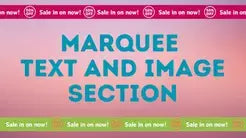


1 comment
Very useful thanks! How would you make the banner image clickable in dawn theme?