Add a dynamic link, meaning unique link, to any of the image or text in your website using inspect tool for developers. Shopify uses forloop, and if you change something to one place, it will definitely apply to all, but we can change that by using the json schema. See video for more information.
You can see the documentation for the Chrome DevTools here. For Mozilla firefox, you can check the documentation right here.
Step 1: Find where to place the href
Step 2: Open the Shopify code editor
Step 3: Locate the file for the html
Step 4: Find the html inside the file
Step 5: Add the href code
Step 6: Add a dynamic link
Copied!







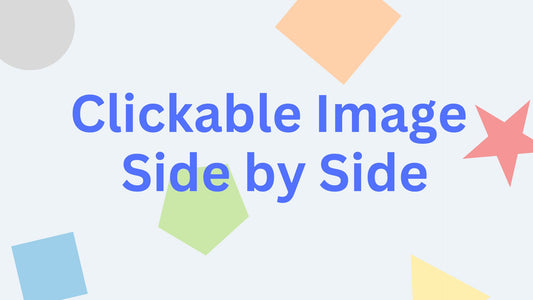

6 comments
Hi @Jade,
Unfortunately, you might not had followed the instructions well. You are missing the link. We will be glad to help you, however, please note that service may require payment for the time invested
Hello, I followed everything in the video. I have the image link and selected my collection but it still takes me to homepage. How can this be resolved?
Hi @CHERYL,
Some sections uses multiple type blocks. The code provided in the video will not work.
Hello!
I’ve hit a snag with this code…i’m trying to utilize it for the footer – adding a link to an image in the footer. The a href code works, but as soon as I enter the code under the settings in schema I get an error saying it’s an invalid code. I’ve entered it the same as above. I would really appreciate any assistance with this.
Thanks!
Yes, you have to add the text-decoration: none and color.