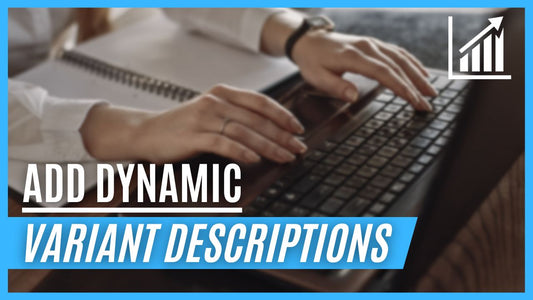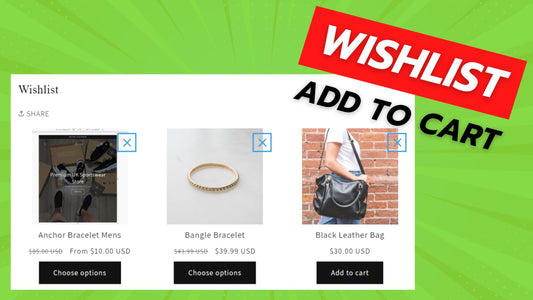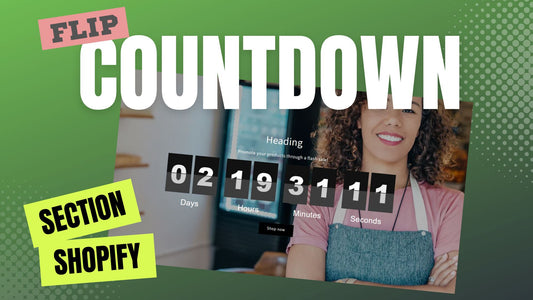Compatibility: All Shopify 2.0 FREE themes ONLY. Works from lower version to version 12
In the ever-evolving world of e-commerce, providing an exceptional shopping experience for your customers is crucial. One effective way to achieve this is by customizing your product descriptions to match the chosen product variant. If you're using Dawn or the Shopify 2.0 Free themes, we have a game-changing solution for you. Introducing our revolutionary variant description code, designed to take your Shopify store to the next level.
Why Dynamic Variant Descriptions Matter: When shoppers visit your online store, they expect a seamless and informative browsing experience. Traditional product descriptions may not effectively convey the unique features and benefits of each variant, leaving customers guessing or feeling frustrated. Our variant description code changes all of that.
What is Variant Descriptions to Product Page?
Variant descriptions are additional details that can be added to product pages on Shopify stores to provide more information about each product variant. This can be useful for providing more information about size, color, or material.
Why is Variant Descriptions to Product Page used in shopifiy website?
To provide customers with more detailed information about each product variant. This can help them make informed purchasing decisions and improve the overall shopping experience.
- Product Differentiation: Highlight the unique features of each variant, such as size, color, or material. This can help customers choose the product that best suits their needs.
- Improved SEO: Relevant and informative variant descriptions can improve your search engine rankings, making it easier for potential customers to find your products.
- Increased Conversions: By providing clear and concise variant descriptions, you can reduce customer confusion and increase the likelihood of purchases.
- Enhanced Customer Experience: Offer a more personalized shopping experience by tailoring product information to individual preferences.
What you are buying:
- Variant description that change dynamically
- Using metafield to add the description in each variant
- Description can be placed anywhere in the product information
What makes our code better:
- We do not use external libraries, with that being said, our code will have no to minimal effect to your website's speed performance
- We do not leave or add codes use to advertise for our website
- Our code is mobile friendly.
Steps on how to add Variant Descriptions to Product Page:
We need to create a variant metafield before we start with coding.
Step #1.
From your Admin Shopify store, click the Settings on your left hand bottom corner.
Step #2.
Click Custom data, and choose Variants, then click Add definitions
Step #3.
Follow the settings in the image below. then SAVE.
NOTE: Make sure that the Namespace and key are the same.

Add the variant description in your product
Step #1.
From your Admin Shopify store, go to Products
Step #2.
Choose the product you want to edit.
Step #3.
Scroll down to the variants area, and click the Edit button next to variant image and information. See image below

Step #1. Open your code editor
From you Admin page, go to Online store, then Themes. Choose the theme you want to edit, then click the three dots, then Edit code
Step #2. Open the file in asset folder
In Asset folder, find the global.js and open.
Step #3. Add code.
Add the code below at the very bottom, then SAVE.
Add the description in your Product template:
Step #1. Customize theme
Go to Admin Shopify store > Themes > Customize
Step #2. Go to products
Go to Products, then choose the product template you want to edit.
Step #3. Product Info
Under the Product Information, click Add block, and search for Custom liquid.
Step #4. Paste the code
Inside the custom liquid textarea, paste the code below. Make sure to SAVE.
Conclusion
Variant descriptions are a crucial component of a successful Shopify product page. By providing customers with detailed and informative information about each product variant, you can enhance the shopping experience, increase conversions, and improve your search engine rankings.
By following the tips outlined in this guide, you can create effective variant descriptions that help your products stand out and attract more customers. Remember to keep your descriptions concise, clear, and informative, and always test and iterate to ensure they are meeting your goals.
Any issues related to the code will be fix with no additional cost, excluding code customization requests. Simply contact us with "Chat with us." We are just a button away.
Copied!