With the Dawn theme, adding a custom product attribute or textbox was made simple. You can add multiple Shopify UI elements, just make sure the name and ID are unique. Follow instructions below.
If you have Shopify 2.0 FREE themes , please use our FREE enhanced Shopify UI Elements generator tool.
Note: If you have the Dawn-Debut product page, this is also going to work.
If you have a different theme. This will not be applicable but doable. Send me a message if you need help.
1. Go to Shopify UI elements generator.
2. Choose the line-item-property. Make sure you click the "show at checkout" if you want the information shown upon check-out. Click "copy to clipboard"
3. Go to your Online store > Themes > Actions > Edit code
4. Go to Section folder and open the main-product.liquid
5. Find this code below . It is should be under the "{%- when 'buy_buttons' -%}
For Dawn version 8.0 and above, please open the buy-buttons.liquid under the Snippet folder then find the same code.
6. Paste the code after the {% form ...... %}. See image below, where to paste it.

See customize code for custom style.
Add the code in blue to your Shopify UI Element code
For text-short (see image below how it looks):

For text-long (see image below how it looks):

For drop-down (see image below how it looks):

Add a file uploader.
To make the inputs required. You have to find the code below:
Then delete the novalidate: 'novalidate'. Then add the required attribute to your input.
Example:
Other way is to use the Custom liquid block using the Theme editor.
1. Go to your Online store > Themes > Customize
2. Go to the product template. Under product information, click add a block the find the "custom liquid".
3. Inside the textbox, place the code you have for the textfield but add the code below in the textarea, or input. Make sure to add the code before ">", see the sample code below
See example below and added code is in bold
That is it (",)
Copied!






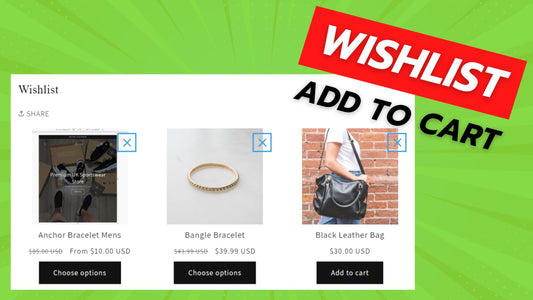


33 comments
@Katelyn,
You need to create a product template and edit the said template instead.
Hi, I have added this code to the buy-buttons.liquid due to having Dawn 9.0. The code works but all off my products don’t need this line item property. How do I only add the line item property to selected products.
Hi @Alvin,
Definitely can update the product price. It needs to be connected to a javascript code.
Hi
Thanks for updated instructions for Dawn theme above 8. Managed to get it to work. Also looked at https://youtu.be/bg7l0lZcyOU to add custom product template.
Is there a way to Update the product price when there is a value entered in the custom text box ?
Hi @Dana,
Please follow the instructions added in this blog.
@Neeraj Sorry. You have to add an app that works on the backend to do that