Compatibility: Compatible with any Shopify 2.0 FREE themes
A lot of people were asking on how to achieve this. Quite simple guys. Just a few steps. I did posted on how to add text field in your product page. See link
You can also check our FREE Shopify UI elements generator tool.
To start:
1. Go to your admin store > Online store > Themes > Actions > Edit code.
2. Open the Sections folder and find the main-product.liquid.
3. In the file, find the "buy_buttons", then it should have a {% form %}. You can paste the code below.
NOTE: If you have latest version of Shopify 2.0 Free themes, you will need to go to Snippet folder and open the buy-buttons.liquid.
4. To make this as a required, delete the novalidate: 'novalidate', in the form. Make sure you include the comma. Check the video for more information.
That's it (",). Quite simple. No javascript code needed
Copied!






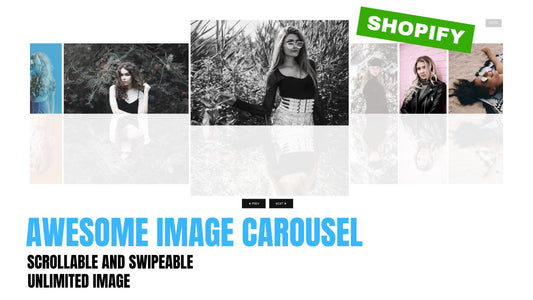

6 comments
Hi INEZ,
You need to create a new product template and add the file upload. You can check this tutorial on how to add a product template https://youtu.be/bg7l0lZcyOU
Hi, is there a way to make this apply to only some products? thanks
Hi Michael,
You will need to add javascript code that will accept an array of files instead to be able to accept multiple files.
Hi first I would like to thank you for your sharing. Secend, I wonder how to upload multi-images? I cope and paste the code three times, but it only shows one image in the shopping chart.
Would be very grateful if you reply me.