Compatibility: Compatible with any Shopify 2.0 FREE themes
A lot of people were asking on how to achieve this. Quite simple guys. Just a few steps. I did posted on how to add text field in your product page. See link
You can also check our FREE Shopify UI elements generator tool.
To start:
1. Go to your admin store > Online store > Themes > Actions > Edit code.
2. Open the Sections folder and find the main-product.liquid.
3. In the file, find the "buy_buttons", then it should have a {% form %}. You can paste the code below.
NOTE: If you have latest version of Shopify 2.0 Free themes, you will need to go to Snippet folder and open the buy-buttons.liquid.
4. To make this as a required, delete the novalidate: 'novalidate', in the form. Make sure you include the comma. Check the video for more information.
That's it (",). Quite simple. No javascript code needed
Copied!






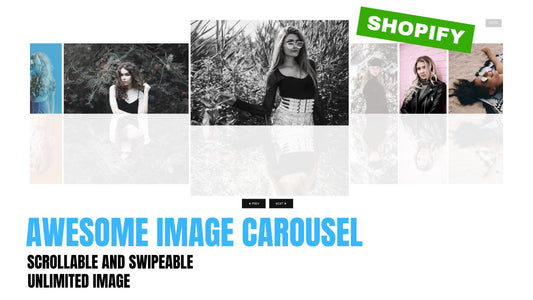

6 comments
Hi! I was thrilled at how simple this is after seeing several other very involved tutorials. I was wondering if there’s a way to only make the upload file apply to one product?